Description
Porto Theme WordPress Features
- Ajax filtering in shop and product archive pages
- Wide / Full / Boxed Layout
- Unlimited Colors & Layouts
- Visual Composer
- FAST Support & Updates
- Plenty of Widgets
- Valid HTML5 code
- WordPress Multisite (WPMU) Tested and Approved
- Multiple Page Styles
- Elegant animations
- Shop pages
- WPML Support
- SEO Optimized
- Mega menu and 3-level drop-down menu;
- Visual Composer is highly optimized
- Powerful Speed Optimization Tool
- 4 different portfolio types
- Share icons on project and product pages
- 33 custom elements for Visual Composer
- 3 different contact page layouts
- Typography page
- 20 different headers
- Cross-browser compatibility
- 5 different breadcrumbs
- Additional pages
- Multipurpose design
- One Page template
- Lightbox
- Switch on/off sticky header option
- WooCommerce Compatible
- Contact and newsletter forms
- Install Demo content with One-Click
- Woocommerce Catalog Mode
- RTL Ready
- Bunch of Useful Demos
- Twitter Feed Widget
- Grid / List view
- Social Sharing Features
- Custom Font Control
- 30 unique homepage layouts
- Google web fonts
- Wishlist, Ajax Search, Filtering & Sorting
- Powerful Page options
- 4different blog types
- Responsive Design
- Revolution Slider
- 6 extra layouts of the slider area
- Child Theme Ready
How to Install WordPress Themes
- Begin by downloading the theme.zip file from the source onto your local computer.
- From your WordPress Administration area, head to Appearance > Themes and click Add New
- The Add New theme screen has a new option, Upload Theme
- The theme upload form is now open, click Choose File, select the theme zip file on your computer and click Install Now.
How to install WordPress Themes using FTP
- Launch Filezilla, enter your login details and click Quickconnect.
- The following window contains Remote Site and a root directory (the root directory is your site’s name). Select /rootdirectory/web/content/wp-content/themes.
- In the Local Site window, select the folder containing your saved theme, right click for more options and hit Upload.
- You’ve now successfully uploaded your theme to WordPress. To finalize, log in to your control panel, head to Appearance > Themes and hover your mouse over the new theme. Now click Activate.
- All that’s left is to check out your new theme and see how you like your new site design.
How to install WordPress Plugin Manually
- From your WordPress dashboard, choose Plugins > Add New.
- Click Choose File, locate the plugin .zip file, then click Install Now.
- After the installation is complete, click Activate Plugin.
To add a plugin to your WordPress website via FTP
- Download the desired plugin as a .zip file from either the WordPress directory or a third-party source.
- Extract (or unzip) the plugin file. The unzipped folder will appear with the same name as the .zip file.
- Next, you’ll need to connect to your WordPress website’s server with FTP. To do this, you can use an FTP client that connects to the host server to transfer files.
- Once you open the FTP client, connect to your website with a username and password. You might need to obtain these credentials from your hosting provider.
- In your WordPress file directory, open the wp-content folder, then open the plugins folder.
- Upload the unzipped plugin folder that you downloaded to the plugins folder.
- Return to your WordPress dashboard and select Plugins > Installed Plugins. Find your new plugin and click Activate.

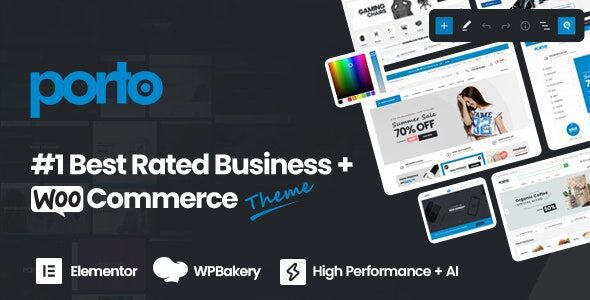
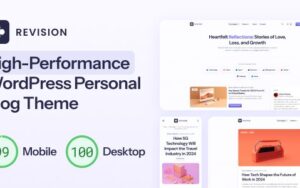

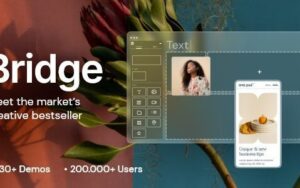
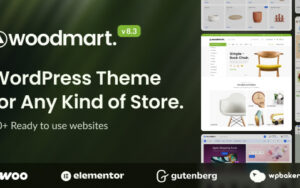

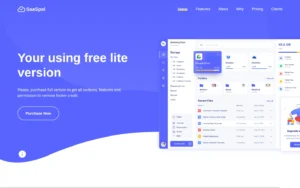

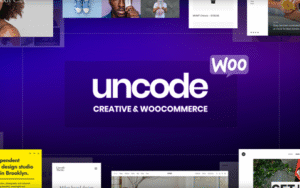
Reviews
There are no reviews yet.