Description
Avada Theme WordPress Features
- Clean, modern, multi-purpose design can be used for any type of website
- The #1 selling WordPress theme on the market
- Incredibly advanced network of options for easy customizations without modifying code
- Dozens of professionally designed demos that can be easily imported with one click
- Over 18,000 ratings with a 5 Star Average
- Compatible with latest WordPress version
- WordPress Multisite (WPMU) Tested and Approved
- Built with HTML5 and CSS3
- SEO Optimized, great SEO base already built-in
- Well organized, commented & clean code
- Performance enhancements for fast, reliable, quality websites
- Cross-Browser Compatibility
- 100% Responsive Theme with pixel perfect accuracy – and you can disable responsiveness
- Easy to use Fusion Builder, the best visual page builder on the market
- Full control over site width; content area and sidebars
- Retina Ready, Ultra-High Resolution Graphics
- Social Icons and Theme Icons are Font Icons, no Images
- Automatic Theme Updater directly through WP admin
- Automatic Patch tool to apply fixes with one click, no other theme has this
- Dual sidebars throughout the theme
- 1-6 Column Support
- One Page Parallax feature for any page
- CSS3 animations enable or disable on desktop/mobile
- Child Theme Compatible – includes basic child theme!
- Strong focus on typography, usability and overall user-experience
- jQuery Enhancements for modern websites
- Javascript files are automatically combined and minified for added performance
- PHP Compiler for CSS that combines all styles into one generated file for added performance
- Includes the Font Awesome icon set, fully integrated
- 60 Layered PSD’s included of the original Avada Classic design
- Compatible with Ubermenu
- Compatible with Many Popular Plugins
How to Install WordPress Themes
- Begin by downloading the theme.zip file from the source onto your local computer.
- From your WordPress Administration area, head to Appearance > Themes and click Add New
- The Add New theme screen has a new option, Upload Theme
- The theme upload form is now open, click Choose File, select the theme zip file on your computer and click Install Now.
How to install WordPress Themes using FTP
- Launch Filezilla, enter your login details and click Quickconnect.
- The following window contains Remote Site and a root directory (the root directory is your site’s name). Select /rootdirectory/web/content/wp-content/themes.
- In the Local Site window, select the folder containing your saved theme, right click for more options and hit Upload.
- You’ve now successfully uploaded your theme to WordPress. To finalize, log in to your control panel, head to Appearance > Themes and hover your mouse over the new theme. Now click Activate.
- All that’s left is to check out your new theme and see how you like your new site design.
How to install WordPress Plugin Manually
- From your WordPress dashboard, choose Plugins > Add New.
- Click Choose File, locate the plugin .zip file, then click Install Now.
- After the installation is complete, click Activate Plugin.
To add a plugin to your WordPress website via FTP
- Download the desired plugin as a .zip file from either the WordPress directory or a third-party source.
- Extract (or unzip) the plugin file. The unzipped folder will appear with the same name as the .zip file.
- Next, you’ll need to connect to your WordPress website’s server with FTP. To do this, you can use an FTP client that connects to the host server to transfer files.
- Once you open the FTP client, connect to your website with a username and password. You might need to obtain these credentials from your hosting provider.
- In your WordPress file directory, open the wp-content folder, then open the plugins folder.
- Upload the unzipped plugin folder that you downloaded to the plugins folder.
- Return to your WordPress dashboard and select Plugins > Installed Plugins. Find your new plugin and click Activate.

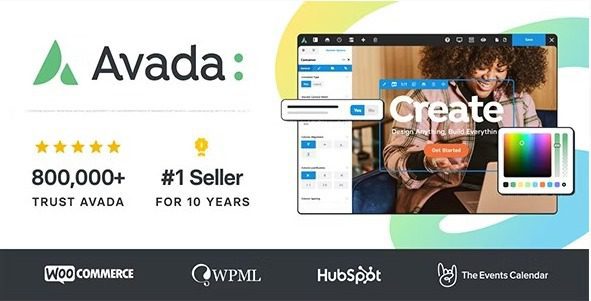
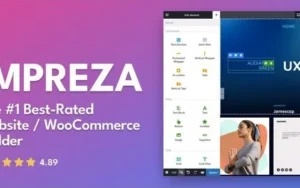
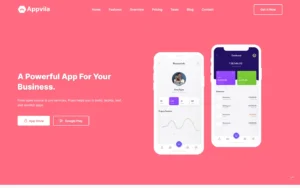
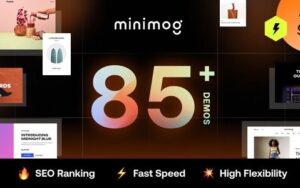
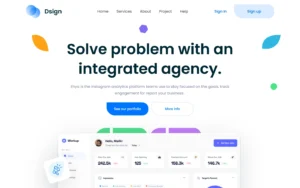
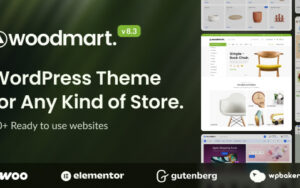

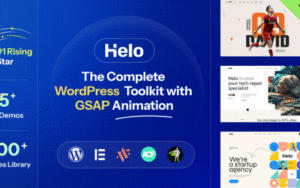
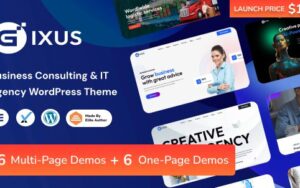
Reviews
There are no reviews yet.