Description
Enfold Theme WordPress Features
- Clean, Modern Design
- Drag and Drop Template Builder
- Unique unlimited sidebars
- Unlimited Color Options
- Extensive documentation
- User Manual
- Retina Ready
- Visual Shortcode editor with preview function
- All slideshows optimized for mobile devices
- Responsive designs that addapts to smaller device
- Wide & Boxed Layout Versions
- Contact Form Builder
- SEO Optimized
- WPML plugin ready:
- WordPress Multisite enabled
- 30 PSDs included
- Mailchimp Newsletter Integration
- WooCommerce Ready
- Ajax Instant Search
- 20 different Language Files
- Free Lifetime Updates and access to our support forum
- Multiple Slideshows possible
- Focus on typography, usability and user-experience
- WooCommerce Bookings Support
- Child theme
- Deactivate responsive features with one click in your backend
- 2D Easy Slider for slideshow creation in seconds
- Events Calendar and Events Calendar Pro Integration
- Clean Programming
- Unlimited Portfolio Pages. Also supports Ajax Portfolio
- Video Support
- RTL stylesheet
- Translation ready
- Post Format Support
- 2D 3D Layerslider Slideshow
- Advanced Header Options
- Advanced Typography Options
- jQuery 100%
- Video Slideshows
- 20 predefined skins
How to Install WordPress Themes
- Begin by downloading the theme.zip file from the source onto your local computer.
- From your WordPress Administration area, head to Appearance > Themes and click Add New
- The Add New theme screen has a new option, Upload Theme
- The theme upload form is now open, click Choose File, select the theme zip file on your computer and click Install Now.
How to install WordPress Themes using FTP
-
- Launch Filezilla, enter your login details and click Quickconnect.
- The following window contains Remote Site and a root directory (the root directory is your site’s name). Select /rootdirectory/web/content/wp-content/themes.
- In the Local Site window, select the folder containing your saved theme, right click for more options and hit Upload.
- You’ve now successfully uploaded your theme to WordPress. To finalize, log in to your control panel, head to Appearance > Themes and hover your mouse over the new theme. Now click Activate.
- All that’s left is to check out your new theme and see how you like your new site design.
PHP scripts
Website hosting
How to install WordPress Plugin Manually
- From your WordPress dashboard, choose Plugins > Add New.
- Click Choose File, locate the plugin .zip file, then click Install Now.
- After the installation is complete, click Activate Plugin.
To add a plugin to your WordPress website via FTP
- Download the desired plugin as a .zip file from either the WordPress directory or a third-party source.
- Extract (or unzip) the plugin file. The unzipped folder will appear with the same name as the .zip file.
- Next, you’ll need to connect to your WordPress website’s server with FTP. To do this, you can use an FTP client that connects to the host server to transfer files.
- Once you open the FTP client, connect to your website with a username and password. You might need to obtain these credentials from your hosting provider.
- In your WordPress file directory, open the wp-content folder, then open the plugins folder.
- Upload the unzipped plugin folder that you downloaded to the plugins folder.
- Return to your WordPress dashboard and select Plugins > Installed Plugins. Find your new plugin and click Activate.

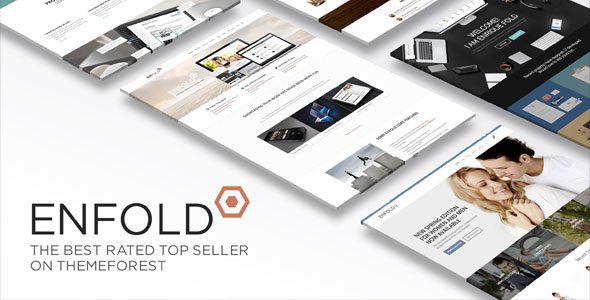
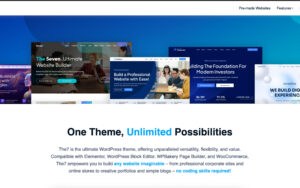
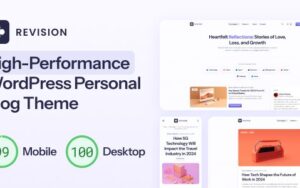

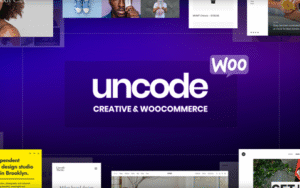
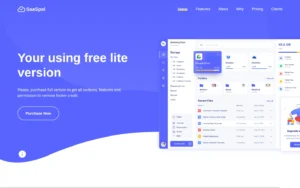
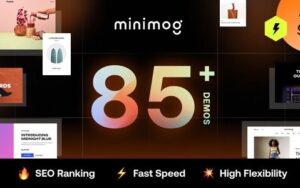
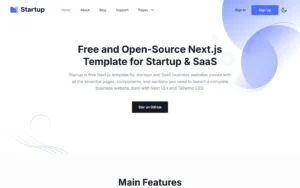
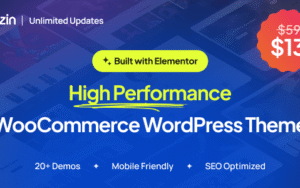
Reviews
There are no reviews yet.