Description
TheGem Theme WordPress Features
- Built in collaboration with star designers from behance.net
- Covers major UX / UI design trends of 2017
- Strong focus on usability & user-experience
- Fully responsive, mobile & retina ready
- Can be used as multipage & onepage website
- Includes fullscreen vertical scrolling
- Multiple header & widgetised footer layouts
- Unlimited sidebars with 20 custom widgets
- Fancy page headings with amazing backgrounds incl.
- Parallax & video backgrounds
- Built-in mega menu in 2 beautiful styles
- Enhanced isotope grids
- Infinite scrolling & load more pagination
- Smooth scroll
- Elegant animations
- 2500 font icons
- No coding knowledge required
- Updatable Visual Composer
- Very easy page building per drag’n’drop
- 150 pre-built pages for quick start
- Flexible easy-to-use page options
- Enhanced intuitive portfolio & gallery management
- Very detailed online documentation
- Create stunning website without touching a line of code
- Fully Customizable
- Powerful theme options
- Unlimited colors for design & content elements
- Google fonts & your own webfonts with font manager
- 250 combinable style settings for shortcodes
- Customize content styles easily in Visual Composer, no coding needed
- Responsive visibility options
- High performance, super fast with top pagespeed & yslow ratings
- SEO / Search Engines Optimized, compatible with SEO plugins
- WooCommerce full design integration for online shops
- WPML optimized for translations & multilingual websites
- Optimized for Contact Form 7
- RTL ready
- Child Theme Ready
- Gutenberg & WordPress 5.0 ready
- Compatible with 20 top popular wordpress plugins
- Full cross-browser compatibility
- One click demo import
- Social networks, social sharing
- Visual Composer
- Revolution Slider
- LayerSlider
- NivoSlider
How to Install WordPress Themes
- Begin by downloading the theme.zip file from the source onto your local computer.
- From your WordPress Administration area, head to Appearance > Themes and click Add New
- The Add New theme screen has a new option, Upload Theme
- The theme upload form is now open, click Choose File, select the theme zip file on your computer and click Install Now.
How to install WordPress Themes using FTP
- Launch Filezilla, enter your login details and click Quickconnect.
- The following window contains Remote Site and a root directory (the root directory is your site’s name). Select /rootdirectory/web/content/wp-content/themes.
- In the Local Site window, select the folder containing your saved theme, right click for more options and hit Upload.
- You’ve now successfully uploaded your theme to WordPress. To finalize, log in to your control panel, head to Appearance > Themes and hover your mouse over the new theme. Now click Activate.
- All that’s left is to check out your new theme and see how you like your new site design.
How to install WordPress Plugin Manually
- From your WordPress dashboard, choose Plugins > Add New.
- Click Choose File, locate the plugin .zip file, then click Install Now.
- After the installation is complete, click Activate Plugin.
To add a plugin to your WordPress website via FTP
- Download the desired plugin as a .zip file from either the WordPress directory or a third-party source.
- Extract (or unzip) the plugin file. The unzipped folder will appear with the same name as the .zip file.
- Next, you’ll need to connect to your WordPress website’s server with FTP. To do this, you can use an FTP client that connects to the host server to transfer files.
- Once you open the FTP client, connect to your website with a username and password. You might need to obtain these credentials from your hosting provider.
- In your WordPress file directory, open the wp-content folder, then open the plugins folder.
- Upload the unzipped plugin folder that you downloaded to the plugins folder.
- Return to your WordPress dashboard and select Plugins > Installed Plugins. Find your new plugin and click Activate.

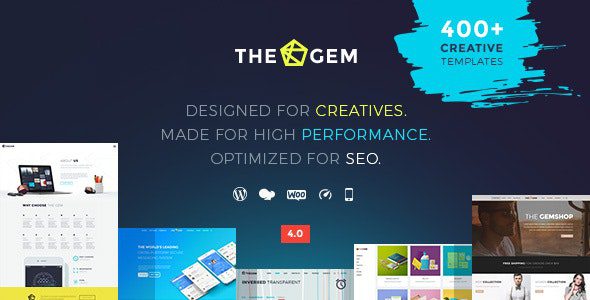
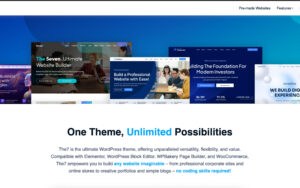
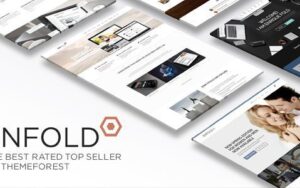
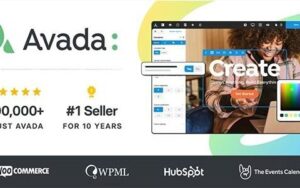
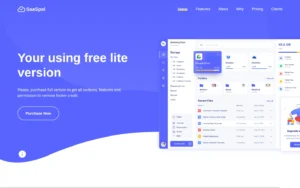
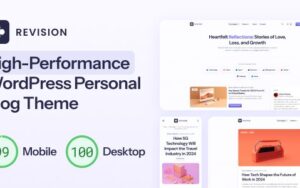
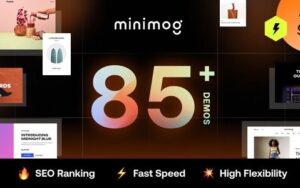
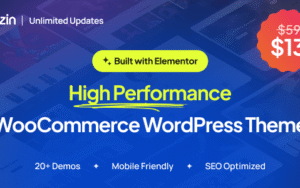
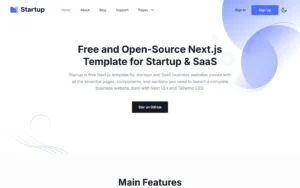
Reviews
There are no reviews yet.